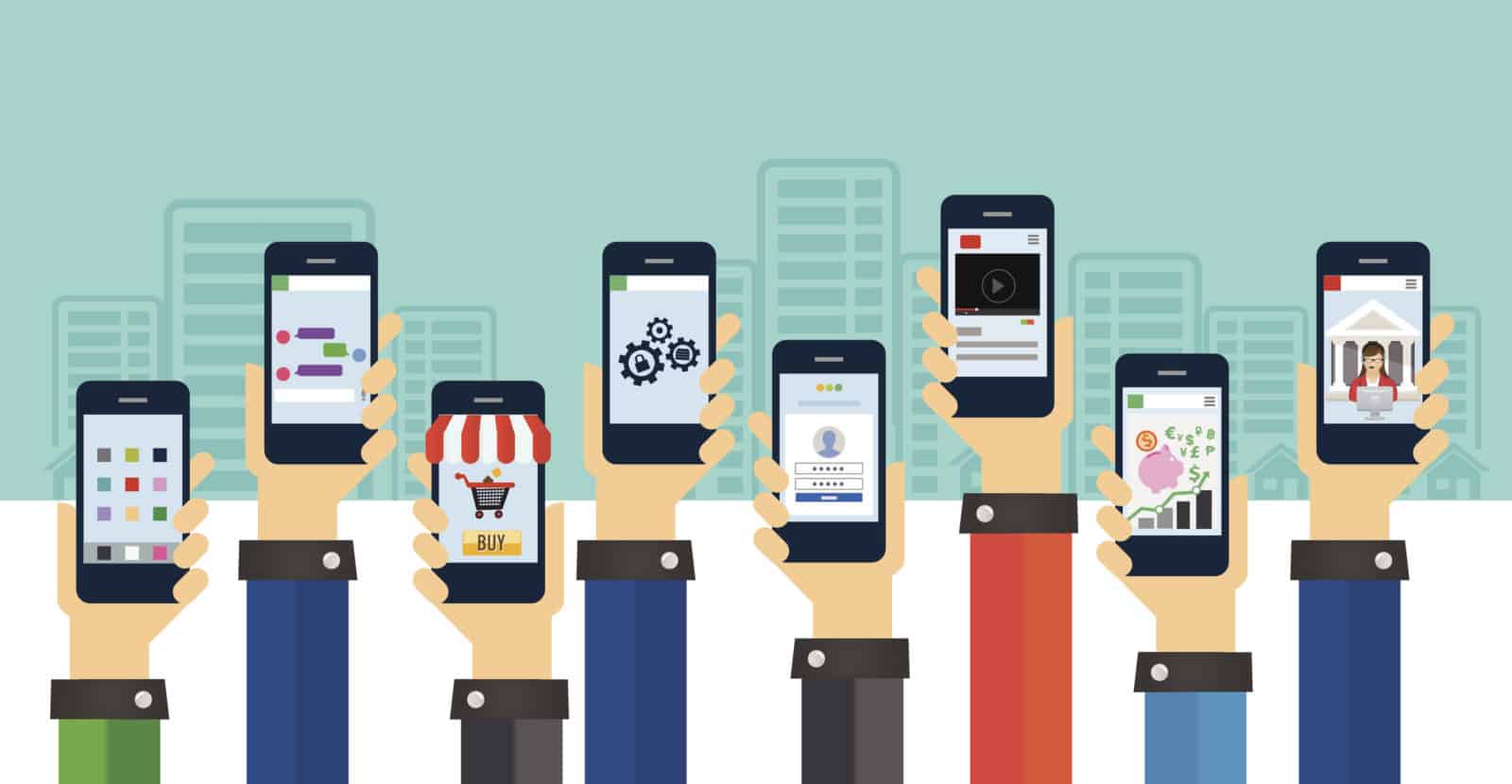
Business pages for Facebook allow us, as marketers, to do several things:
- Separate a business presence from a personal presence on Facebook through tools like Business Manager and Ads Manager
- Create a page with a template/structure that best serves your goal
- Develop an audience that is interested in what your business does
- Engage your current and previous customers
You might think that creating a page like you would for your hobbies or local clubs is appropriate for your business—but in fact, creating a business page, specifically, introduces a new suite of tools and features to you as a marketer.
You can find a wealth of information online on how to create a business page. But in senior care, what sorts of features do we want to enable—or intentionally disable?
Reviews
We’ve talked in depth about the importance of online reviews, and this conversation extends into Facebook reviews as well. Customers expect not only for your business to be on Facebook for their own social interactions (check-ins, messaging, posting on your wall), but to also view the social interactions of others. This includes reviews.
However, reviews can be very impactful if you’re a large chain that might be experiencing some negative press, or a care manager who is just starting out with an independent career. When is it a good idea to enable reviews, and more importantly, when is it wise to disable them?

Your reviews can be enabled or disabled through your page settings. Allowing visitors to review your page is a big question, and there is no “right” answer.
Facebook reviews can be an excellent opportunity to show how your business shines and helps your clients or residents. It’s easy to use and many people in your area are active on Facebook, so it’s easy to log on and leave reviews for local businesses like you.
However, it can also swing the other way—if a family leaves a negative review about an experience with a nurse or home health aide, it can deter potential customers, or even encourage them to share their own negative experience.
It’s ultimately up to you to decide how you want to handle reviews. A good way to decide is to determine how active you plan to be on Facebook. If you aren’t going to monitor your page at least once a day, it may mean that negative reviews go unanswered for a long period of time—definitely not a good look.
Check-Ins
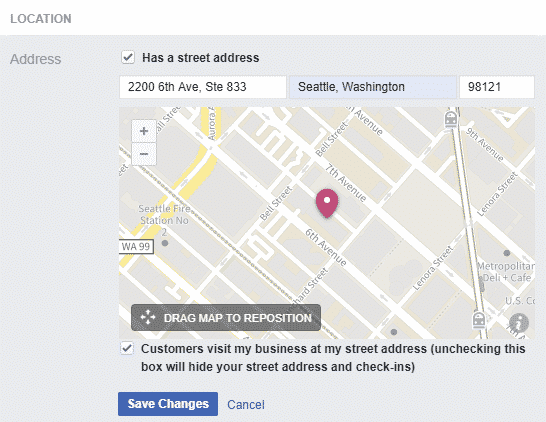
Check-ins allow customers to check in at your location on Facebook when they visit you. They can post text, photos, or even leave a review with this check-in.
Check-ins can be helpful if you have a brick-and-mortar location. Allowing guests to post pictures of your facilities or pictures of them visiting their loved ones is great for you—it can show potential residents or clients that people enjoy the time they spend on your grounds.
However, if you work as a private home care provider or a care manager, it may not make as much sense, especially if you’re visiting clients in their homes or don’t have a publicly accessible office. If clients don’t do business with you at your address, check-ins aren’t very useful to you.
You can toggle this option on or off in the About section of your page; keep in mind this option will only hide check-ins from your page, which means check-ins made by a user will only be visible to that user’s friends. Keep in mind that if you decide to disable reviews due to existing negative reviews or your own inactivity on Facebook, people can still comment on your service or location through check-ins. If you disable reviews, it’s worth thinking about whether you want to hide check-ins for the same reason.
Note: Hiding check-ins removes your physical address from the About section of your page.
Commenting
Commenting is a feature that we can’t block entirely—but if you tend to receive a lot of very negative comments, there are ways to make commenting more difficult.
In your Page Settings, there are two fields we want to look at: page moderation and profanity filter.
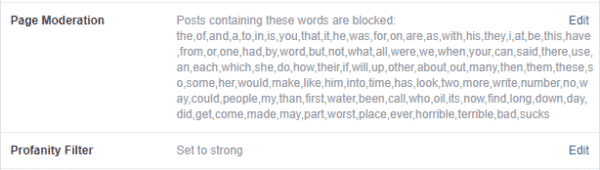
Page moderation allows us to block words that the profanity filter might miss—or in extreme circumstances, where we want to discourage commenting altogether, page moderation allows us to block common English words so that it’s nearly impossible to post a comment that isn’t automatically blocked (blocking a comment on a Facebook page means comments with these blocked words are marked as spam and hidden from view).
The profanity filter is exactly what the title describes; it’s a filter for English profanity that can be set to Off, Medium, or Strong. We recommend Strong for businesses, regardless of industry.
Again, it’s important to note that if your business receives a lot of negative comments, then it may be wise to make commenting difficult. However, this is only necessary in very extreme cases where, for example, a facility or a chain of facilities received very negative coverage in the news and receives a lot of attention on Facebook as a result.
Care managers, hospices, and senior care facilities, in general, may not feel the need to make comments on content this difficult for customers.
Tagging
Tagging, in the context of business pages, is a bit more complex than tagging your friend in a photo. As a page, there are two ways people can “tag” your business:
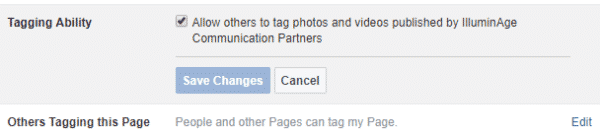
In the settings above, people are both allowed to tag content that we post to our business page timeline and tag us in content that they post on their own timeline. Both of these can be switched off to completely disable tagging, but keep in mind that if you partner with a local business for a service, like catering, DJing, or providing an event venue, they will no longer be able to link to your page in their content if they post photos or videos. That’s a lost opportunity for good press!
Tabs and Templates
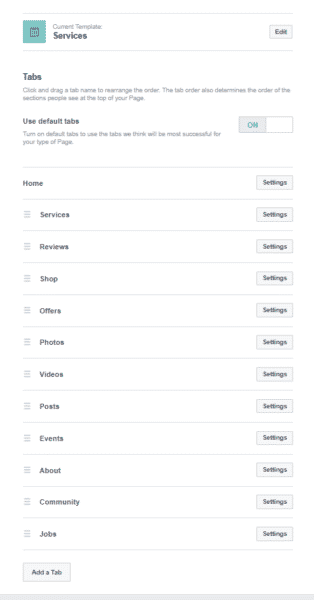
As mentioned before, creating a business page opens a suite of tools that can help you achieve your marketing goal for your business—like templates.
Are you a non-profit senior care facility? Choosing a non-profit template gives you access to things like a “Donate Now!” call-to-action (CTA) button under your cover image.
Are you a care manager who needs to advertise a set of services? A Service template gives you access to the Services tab, which allows you to showcase your specific services with a short description, price, duration, and photo.
You can choose from several different templates depending on what Tabs you want. In your Settings, you can go to Edit Page, third from the top, to change your template or tabs. These tabs are what viewers see on the left-hand side of your profile, and the order in which information appears as they scroll down your page.
Templates also give you access to certain features exclusive to those types of businesses (like that Donate CTA button, or Services tab).
Some tabs can be disabled if you don’t need them; for example, though the IlluminAge page is set up under the Service template, we have disabled the Shop, Offers, and Jobs tabs. You can view the tabs for each template before assigning that template to your page to determine which best fits your needs.
The tools offered to a business page on Facebook are invaluable in gaining good traction on your marketing goals. Whether you’re a big chain of assisted living facilities or an independent care manager, a Facebook page for your business can help you establish yourself locally, get new customers, and provide a place to engage with your current or past customers.
By the same token, business pages allow you to set up your page in a way that makes the most sense for your business model and industry, rather than attempting a one-size-fits-all solution.
